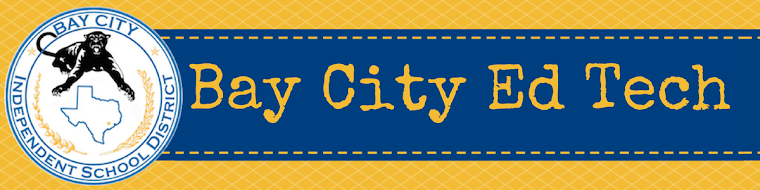Children love to be read to, but sometimes teachers want to mix it up and give their voices a rest!
These three sites offer videos of books being read aloud, some by famous people:
1. Read to Me - http://www.readtomelv.com/current-books/
2. Storytime Online - http://www.scholastic.com/teachers/transitional.html?url=http%3A%2F%2Fwww.storylineonline.net%2F
3. StoryTime Station - http://themesh.tv/storytime-station/
Monday, December 8, 2014
Tuesday, December 2, 2014
Flippity.net - Make Flashcards or Quiz game from a Google Sheet
Flippity.net is a free website that lets you use Google Sheets to make either flashcards or a quiz game.
Visit the website and make a copy of the template for the activity you want. Change the content to your content. Publish to the web and share the link. Here's how it works:
Flash Cards
Quiz Game
Visit the website and make a copy of the template for the activity you want. Change the content to your content. Publish to the web and share the link. Here's how it works:
Flash Cards
Quiz Game
Monday, December 1, 2014
Hour of Code
Everywhere you look, computers are there. But how does the computer know what to do? Computers speak their own language called code. Many schools teach computer science or computer programming to their students. My daughter is actually taking Pre-AP Computer Science as her foreign language in high school. To bring awareness to this growing need for students to know computer code, Code.org is asking schools to host Hour of Code activities during Computer Science Education Week December 8-14.
You don't need to know code to host an event. Get tons of help at http://hourofcode.com
You don't need to know code to host an event. Get tons of help at http://hourofcode.com
Thursday, November 20, 2014
Thursday, November 13, 2014
Tech Tuesday Hiatus
It's hard to believe we are almost half way through the 2014-15 school year!
Tech Tuesday has been rocking along this semester with some great sessions. With Thanksgiving and Christmas Breaks coming soon and all of the holiday activities scheduled in between, Tech Tuesday is taking a break for the month of December.
Sessions will continue in January and focus on a new task each month. The first focus will be Curation tools like Symbaloo and Livebinders.
Check the Tech Tuesday link on the right side of the blog for more information and to register.
Tech Tuesday has been rocking along this semester with some great sessions. With Thanksgiving and Christmas Breaks coming soon and all of the holiday activities scheduled in between, Tech Tuesday is taking a break for the month of December.
Sessions will continue in January and focus on a new task each month. The first focus will be Curation tools like Symbaloo and Livebinders.
Check the Tech Tuesday link on the right side of the blog for more information and to register.
Friday, November 7, 2014
Plickers - Student Response App
Here is a great tool for student response that is as easy as the students holding up a card and the teacher scanning the group with his or her phone. Really simple tool to use.
Go to www.plickers.com. Create a free account. Add your class. Add your students to the right classes. Create questions and assign those questions to the correct classes. Then print the cards and hand them to your students. Using your mobile device, download the app and sign in with your account. Use your mobile device to scan the cards for student answers. See?!? Super simple!!
Here is what it looks like from the device app:
Thursday, November 6, 2014
Texas STAR Chart
Every year all teachers in Texas are required to complete the Texas STAR Chart. This survey asks teachers to respond to questions about their use of technology in the classroom, the training they get for technology, the support of their campus and administrators and the infrastructure of the district's network. This data is used by campus and district staff for planning in the area of technology initiative and integration.
Many teachers see the STAR Chart as an annual task and are happy to get it off their "to do" list, but what they may not realize is how important their answers are. Not only does the data get reported to TEA each year, district tech teams use teachers' answers for planning PD, tech plans, instructional goals and equipment purchases.
This presentation includes the STAR Chart questions with a summary of what Target Tech for each of those questions means:
Many teachers see the STAR Chart as an annual task and are happy to get it off their "to do" list, but what they may not realize is how important their answers are. Not only does the data get reported to TEA each year, district tech teams use teachers' answers for planning PD, tech plans, instructional goals and equipment purchases.
This presentation includes the STAR Chart questions with a summary of what Target Tech for each of those questions means:
Friday, October 31, 2014
Thursday, October 30, 2014
TxEIS Gradebook setting for Google Chrome
If you access your TxEIS Gradebook through the Google Chrome browser, please watch this video and change your settings to keep your data more secure. Need further assistance, let us know.
Tech Tuesday - Google Documents
Below you will find the presentation for last week's Tech Tuesday. Hope you find it helpful!
Skyping in BCISD
Exciting things have happened at BCISD schools in the past week! Two schools have hosted learning activities that used Skype as a way to connect our students to other groups for a one of a kind educational experience.
We started at Tenie Holmes Elementary last week with the classes of Marissa Wendel and Ashley Haag for a game called Mystery Skype. This activity connects two classrooms, but the facilitators do not tell the students where the other class is located. Each group of students creates questions that can only be answered with yes or no to narrow down and eventually guess where the other students are located. One by one, in turn, students walk to the laptop, state their name, and ask their question. The other group answers and then asks their question.
The school on the other end of our Mystery Skype was a 4th grade class at the Academy of Our Lady of Mount Carmel in Tenafly, New Jersey just across the George Washington bridge from New York City. The only clue that had been given was that the other class was somewhere in the world so they used higher order thinking skills to create questions to help them solve the mystery. Our students wrote some really thought provoking questions, like "Do you live where it is freezing?" and "Do you play football with your feet?" The students used Google Maps to help narrow down the search and decide what to ask next. They really enjoyed the activity and wanted to do it again!
We then moved Skype to Bay City High School and connected Sarah Herring's Forensic Science classes with Shannon Shafer, a Crime Scene Specialist with Travis County Sheriff's Department. The original plan was for all three sections of Forensics to Skype with her on Monday, but in the first session, she got called out to multiple dead body scenes. Two classes were able to Skype with her on Monday while the other class got their Skype session on Wednesday. The students had written questions that they took turns asking. Ms. Shafer shared information on how to become a CSI, unique scenes she has worked, and how the real job is different what you see on the television shows which have become so popular. Students gained valuable insight into the field of forensics and hopefully got a better understanding of the job as they decide about their future career plans.
These two activities tore down the walls of these classrooms and made the student learning a much larger event. We won't stop here! I hope to see many more connected learning events in our future.
 |
| Skyping with New Jersey |
The school on the other end of our Mystery Skype was a 4th grade class at the Academy of Our Lady of Mount Carmel in Tenafly, New Jersey just across the George Washington bridge from New York City. The only clue that had been given was that the other class was somewhere in the world so they used higher order thinking skills to create questions to help them solve the mystery. Our students wrote some really thought provoking questions, like "Do you live where it is freezing?" and "Do you play football with your feet?" The students used Google Maps to help narrow down the search and decide what to ask next. They really enjoyed the activity and wanted to do it again!
 |
| CSI Shannon Shafer |
These two activities tore down the walls of these classrooms and made the student learning a much larger event. We won't stop here! I hope to see many more connected learning events in our future.
Monday, October 20, 2014
Teacher Website with Google Sites
Teacher websites are incredibly valuable for both the teacher and parents. Teachers can post homework, lessons, links to projects, newsletters, and all kinds of other important information. Parents can check the website for ways to help their students study and even see pictures of their child. Teacher websites are a win-win!!!
But teachers need website creation and maintenance to be super easy. That is where Google Sites comes in!
Choose a template so you only have to update the information or choose a theme that you can completely customize. Create Google docs and spreadsheets to embed into your site to quickly update lesson plans. Use Google slides to create a slideshow of students in your classroom. Gather feedback from parents and students with Google forms. Attach print files to be downloaded from your site.
Google Sites could be a great solution for your classroom site!
But teachers need website creation and maintenance to be super easy. That is where Google Sites comes in!
Choose a template so you only have to update the information or choose a theme that you can completely customize. Create Google docs and spreadsheets to embed into your site to quickly update lesson plans. Use Google slides to create a slideshow of students in your classroom. Gather feedback from parents and students with Google forms. Attach print files to be downloaded from your site.
Google Sites could be a great solution for your classroom site!
Friday, October 10, 2014
Basic Google Drive Training
We have started the Google Apps for Education Rollout in BCISD. An introduction session was held for administrators yesterday. The slides are shared below:
Monday, October 6, 2014
Chrome Extension - Tab Cloud
I love Chrome because it let's me do my favorite thing - Work Smarter, not Harder. This extension is a great example of that. Tab Cloud lets you bookmark multiple tabs at once. Imagine if you were doing a lesson that required five or six web sites opened at one time and you needed this set up at the beginning of each class period all day long. Add the Tab Cloud extension, set your tabs, and click one link at the beginning of each period to be ready to go! In my trainings I use tons of web tools in the course of one session, and Tab Cloud is the perfect way for me to have my tabs ready to go each time.
Friday, October 3, 2014
Tour Builder - a Google Earth experiment
Google is a great company for allowing their employees to be creative and think outside of the box. Awesome experiments are produced from this encouragement of open thinking.
Tour Builder (https://tourbuilder.withgoogle.com/) is one of those creative project experiments. It uses Google Earth and allows users to great virtual tours of the world that can follow a person's life, historical events, and company's growth journey. The possibilities for educational uses of tour builder are endless. Teachers can use it to bring their lessons to life. Students can use it to replace a traditional research paper. Applications could be made in many subject areas to track the path of a character, movement of a people, expedition, disease spread, etc. Give Tour Builder a try!
Watch this video of a teacher who uses Tour Builder to engage his history students:
Tour Builder (https://tourbuilder.withgoogle.com/) is one of those creative project experiments. It uses Google Earth and allows users to great virtual tours of the world that can follow a person's life, historical events, and company's growth journey. The possibilities for educational uses of tour builder are endless. Teachers can use it to bring their lessons to life. Students can use it to replace a traditional research paper. Applications could be made in many subject areas to track the path of a character, movement of a people, expedition, disease spread, etc. Give Tour Builder a try!
Watch this video of a teacher who uses Tour Builder to engage his history students:
Thursday, October 2, 2014
BCHS Tech Time with Jennifer Episode 2 - Jeopardy Labs
We are going to continue on our quest for gamification and engagement by looking at a site that holds templates for Jeopardy games. Visit www.jeopardylabs.com to use this tool.
Here is a simple video tutorial on how to use Jeopardy Labs.
I love how easy it is to create a template using Jeopadry Labs. Make one for each chapter and bookmark them to use over and over. I especially love the ability to browse games already created and shared by others. Edit them to make it specific to your need or use it as is! Try this game template today!
I love how easy it is to create a template using Jeopadry Labs. Make one for each chapter and bookmark them to use over and over. I especially love the ability to browse games already created and shared by others. Edit them to make it specific to your need or use it as is! Try this game template today!
Open Dyslexic Chrome Extension
If you have students in your class that are dyslexic, here is a great Google Chrome extension to make their internet text viewable in the Open Dyslexic font.
Watch the video on how to set it up in your Chrome browser:
Watch the video on how to set it up in your Chrome browser:
Tuesday, September 30, 2014
Tech Tuesday - Google Chrome
Here are a few tutorials that cover the topics we talked about at Tech Tuesday on Google Chrome:
Managing Tabs
Bookmarking
Chrome Store
Monday, September 22, 2014
Great site for interactive board - ABCya
Need a great educational game site that has activities for students at their own computers as well as activities perfect for an interactive board? Try ABCya.com!
This website groups games by grade level and offers K-5th grade activities. Some are designed for students to use a keyboard, while other games can easily be played on an interactive board. Break students into groups and play as teams. Setup this site on a student computer in the classroom for a center. Bookmark it on the desktop of your computer lab machines. There are lots of way to use this engaging educational games.
And just because it says it is designed for elementary students doesn't mean that middle school, high school, or adult learners won't enjoy this site! Try a game and see what I mean!
This website groups games by grade level and offers K-5th grade activities. Some are designed for students to use a keyboard, while other games can easily be played on an interactive board. Break students into groups and play as teams. Setup this site on a student computer in the classroom for a center. Bookmark it on the desktop of your computer lab machines. There are lots of way to use this engaging educational games.
And just because it says it is designed for elementary students doesn't mean that middle school, high school, or adult learners won't enjoy this site! Try a game and see what I mean!
Friday, September 19, 2014
Tech Tuesdays
Beginning on Tuesday, September 23, 2014, Bay City Instructional Technology will host sessions in the Bay City Junior High Library from 4-5 pm. Each session will address a different tech tool for use in the classroom. Visit the Training page on our website (www.baycityedtech.wix.com/site) for more information and to register for a session.
And email Jennifer Wyatt with future session ideas jwyatt@bcblackcats.net
And email Jennifer Wyatt with future session ideas jwyatt@bcblackcats.net
Friday, September 12, 2014
Connecting Classrooms
I remember being a student and having a pen pal in France. It was arranged by our teacher and we each got a student to communicate with. Of course, our only contact was writing letters and maybe they would send us a picture so we could see what they looked like. It was an interesting experience to learn about culture and language.
With the help of technology, we see students connecting with other students in new and exciting ways. Watch this video below for a creative way for students in Brazil to practice their English speaking skills.
Schools are using Google Hangouts and Skype to connect classrooms across their district, the country and the globe. Conversations between teachers start on message boards, twitter, and other social media. That correspondence develops into connecting classrooms for single meetings, scheduled projects, and long term collaborations where video conferencing is only a small part.
Connected Classrooms with Google has created a hybrid virtual field trip & connected classroom opportunity. Classes can participate in live events where they can interact with the presenters and other connected classes using Google Hangouts. Or since each event is recorded with Hangouts on Air, classes can watch previously recorded events.
Here are a few I really love:
Jim Henson's Creature Shop
Dog Sledding Thru Google Glass
I also really love the Mystery Skype project where you connect two classrooms and they have to guess where each group is located.
Here is what it can look like in the classroom:
https://www.youtube.com/watch?v=GZdMnkWHG7s
Challenge yourself to connect with another classroom this year. Try another school in the district or another district in the state. Open up the world to your students this year.
With the help of technology, we see students connecting with other students in new and exciting ways. Watch this video below for a creative way for students in Brazil to practice their English speaking skills.
Schools are using Google Hangouts and Skype to connect classrooms across their district, the country and the globe. Conversations between teachers start on message boards, twitter, and other social media. That correspondence develops into connecting classrooms for single meetings, scheduled projects, and long term collaborations where video conferencing is only a small part.
Connected Classrooms with Google has created a hybrid virtual field trip & connected classroom opportunity. Classes can participate in live events where they can interact with the presenters and other connected classes using Google Hangouts. Or since each event is recorded with Hangouts on Air, classes can watch previously recorded events.
Here are a few I really love:
Jim Henson's Creature Shop
Dog Sledding Thru Google Glass
I also really love the Mystery Skype project where you connect two classrooms and they have to guess where each group is located.
Here is what it can look like in the classroom:
https://www.youtube.com/watch?v=GZdMnkWHG7s
Challenge yourself to connect with another classroom this year. Try another school in the district or another district in the state. Open up the world to your students this year.
Thursday, September 11, 2014
Virtual Field Trips
In these times of rapidly changing technology, the world has become a very connected place. No longer does your budget have to be a stumbling block for bringing great experiences to your students. Instead, using virtual field trips can bring these life-changing experiences to you.
What is a virtual field trip?
Virtual field trips come in many shapes and sizes. Some are video tours that are shared online for anyone to view. Some have an interactivity to them that allows the participant to customize their experience. Still others may include a completely live viewing and interactivity with the presenters. Virtual field trips can happen in the lab with each student using a computer, in the classroom projected from the teacher's computer or presented to a large group via video conferencing equipment.
I have added links to some great Virtual Field Trips on the Bay City Ed Tech Resource page:
http://baycityedtech.wix.com/site#!page4/cfvg
I have added links to some great Virtual Field Trips on the Bay City Ed Tech Resource page:
http://baycityedtech.wix.com/site#!page4/cfvg
Sunday, September 7, 2014
Drinking Starbucks and Eating Elephants
I am convinced that I could work from a Starbucks. It is the perfect office. Coffee? Check! Snacks? Check! Comfy seating? Check! Free wifi? Check! Now let's ignore the fact that I would have to actually purchase coffee and snacks to make it my office and thus be paying them to work from their comfy seating and use their free wifi. Anyways, Starbucks is my office for this lovely Sunday afternoon. And this Grande Mocha Frap Light is quite yummy! (The barista did ask me a crazy question though. Did I want whipped cream on my light coffee. Of course I would like it but wouldn't that defeat the purpose of making it light!?! It's like eating a cheeseburger with a Diet Coke and expecting the absence of calories in the drink to somehow impact the calories in the cheeseburger.)
So we have finished week two of the 2014-15 school year. I know it has been wild and crazy in the tech dept! Hopefully we will all get into a groove and rock this new school year.
I have always been one that gets excited about change. I love new things, new ideas, new technologies. Some people love change and challenge, while others are happy with the status quo and fear change with a passion. Some people may fall into the gray area between those two extremes, but my experience is that when it comes to change, it is very black and white.
I have been really excited by recent developments. Several teachers have said they created and used Kahoot quizzes in their classes this week. I saw a class use GoNoodle. I have watched teachers doing great things and wanting to learn more. That's awesome! But some of you may still be a bit uncomfortable with bringing more technology into your world.
Like most mothers, my mom is a wealth of wisdom. She is a career educator too and many people have told us we are two peas in a pod when it comes to our drive and ambition. Needless to say, she is my go-to-gal for advice. Countless times her advice to me is "Jennifer, you eat an elephant a bite at a time." I think this mantra is appropriate for our current journey to put more focus on integrating technology in the classroom.
When you look at any organization, the usage and acceptance of technology will be varied based on the age of the members, their experiences, background, and access. Some members are ready to jump in with both feet whiles others are not. It's like eating an elephant. Some people have a baby elephant to eat while others have a tough old bull elephant to chew and digest. Both scenarios are possible. The number of bites and the effort in chewing them is the only difference.
It is my belief that each person is capable of being successful on this tech journey. It won't happen overnight. It may not happen in a single school year. But it can happen as long as we keep taking bites together.
Pick one new tool and use it this week. Pick a new tool and use it the next week. Keep trying a new tool a week (or a month) and continue to take those bites. They won't all be successful. You have find a tool that is not right for you and your students, but at least you tried it. And remember that I am here to help as we journey together. Email me, call me, contact me and I will happily assist as best I can.
So we have finished week two of the 2014-15 school year. I know it has been wild and crazy in the tech dept! Hopefully we will all get into a groove and rock this new school year.
I have always been one that gets excited about change. I love new things, new ideas, new technologies. Some people love change and challenge, while others are happy with the status quo and fear change with a passion. Some people may fall into the gray area between those two extremes, but my experience is that when it comes to change, it is very black and white.
I have been really excited by recent developments. Several teachers have said they created and used Kahoot quizzes in their classes this week. I saw a class use GoNoodle. I have watched teachers doing great things and wanting to learn more. That's awesome! But some of you may still be a bit uncomfortable with bringing more technology into your world.
Like most mothers, my mom is a wealth of wisdom. She is a career educator too and many people have told us we are two peas in a pod when it comes to our drive and ambition. Needless to say, she is my go-to-gal for advice. Countless times her advice to me is "Jennifer, you eat an elephant a bite at a time." I think this mantra is appropriate for our current journey to put more focus on integrating technology in the classroom.
When you look at any organization, the usage and acceptance of technology will be varied based on the age of the members, their experiences, background, and access. Some members are ready to jump in with both feet whiles others are not. It's like eating an elephant. Some people have a baby elephant to eat while others have a tough old bull elephant to chew and digest. Both scenarios are possible. The number of bites and the effort in chewing them is the only difference.
It is my belief that each person is capable of being successful on this tech journey. It won't happen overnight. It may not happen in a single school year. But it can happen as long as we keep taking bites together.
Pick one new tool and use it this week. Pick a new tool and use it the next week. Keep trying a new tool a week (or a month) and continue to take those bites. They won't all be successful. You have find a tool that is not right for you and your students, but at least you tried it. And remember that I am here to help as we journey together. Email me, call me, contact me and I will happily assist as best I can.
Friday, September 5, 2014
Homework Dropbox with Google Forms & a Challenge
As promised here is a video tutorial on how to create a homework dropbox for your students' online projects:
And here is the challenge! Go to www.classtools.net and create something. It can be anything from the Classtools.net site. When you have finished creating your project, click the floppy disk icon to save it and follow the prompts to get the URL to the finished project. Turn in your project on the form below. The best projects will be shared on this blog next week. Good luck & have fun!!!
BCISD Classtools.net Challenge Submission Form
Thursday, September 4, 2014
BCHS Tech Time with Jennifer Episode 1
Here is the presentation (that didn't work during the faculty meeting!):
Classtools.net (www.classtools.net) is a free site for you and your students to use. I really like the following parts of this site:
Random Name Picker: Use this tool to create a way to pick students for presentations, questions for review, homework assignment, etc. Here is an example: http://www.classtools.net/widgets/fruit_machine_6/4nsqf.htm
Classroom Timer: Set the timer and bring in a YouTube video to play in the background. You can also set timers to run in a sequence or at the same time. Here is an example (made especially for Mr. Townsend) http://www.classtools.net/timer/?to=1&t1=Classtools.net%20Countdown%3A%20Click%20to%20edit&l1=709&s1=youtube--709---i6wNgg5kq4&
Arcade Game Generator: Turn your review questions into a game and let the students decide what game they want to play. Here is an example: http://www.classtools.net/mob/quiz_60/Sample_ZNFLS.htm
Also look at the Twister, Fakebook, SMS Generator, Brainybox, Timeline Tool, and more!!!
Classtools.net (www.classtools.net) is a free site for you and your students to use. I really like the following parts of this site:
Random Name Picker: Use this tool to create a way to pick students for presentations, questions for review, homework assignment, etc. Here is an example: http://www.classtools.net/widgets/fruit_machine_6/4nsqf.htm
Classroom Timer: Set the timer and bring in a YouTube video to play in the background. You can also set timers to run in a sequence or at the same time. Here is an example (made especially for Mr. Townsend) http://www.classtools.net/timer/?to=1&t1=Classtools.net%20Countdown%3A%20Click%20to%20edit&l1=709&s1=youtube--709---i6wNgg5kq4&
Arcade Game Generator: Turn your review questions into a game and let the students decide what game they want to play. Here is an example: http://www.classtools.net/mob/quiz_60/Sample_ZNFLS.htm
Also look at the Twister, Fakebook, SMS Generator, Brainybox, Timeline Tool, and more!!!
Thursday, August 28, 2014
Document your year in pictures
It's the beginning of the school year and it's a good time to think about documenting your class' journey. Here is an IOS app that would be great for that: Project 365 https://itunes.apple.com/us/app/project-365/id321175920?mt=8. Use Project 365 to take a picture each day so you will have them for end of the year slideshows, videos, and projects.
Wednesday, August 27, 2014
WSNH: Quick Key Scanner App
Here is a cool tool for you iPhone/iPad users! Quick Key (http://get.quickkeyapp.com/) is an app for your device that lets you scan and grade student quizzes.
Go to the website and create a free account. You can setup your students at the site or from the app. Setup a quiz by creating a new quiz and making the key. Download the Quick Key Tickets and use them like scantrons in your class. Scan each student quiz from their completed Ticket and it will grade and save the results for you!
Thursday, August 21, 2014
A Pep Talk from Kid President
As we embark on a new school year, remember what you do matters. You are leaving indelible marks on each child you teach. Teach them to be awesome!!
App Smash: Great Internet Search Activity Using Kahoot
So I have been using Kahoot a lot this week in my introduction sessions as well as a session at the Region 3 ESC REAL Conference. As I was discussing the tool with some teachers I told them not to give kids enough time that they could google the answer and then I thought "Why Not?!?" Why not use Google and Kahoot together?
This is an activity I would want to do with students on computers, laptops, Chromebooks, etc where they could easily use a browser with multiple tabs open at the same time. Might even incorporate some Chrome tips in the lesson.
First I would find a random trivia quiz. Just google it. There are tons of sites that have trivia quizzes in specific categories or just general knowledge. Find one that has questions they wouldn't already know. Maybe use pop culture from before they were born. I would aim at 10-20 questions based on the age of the group and their experience with web searching.
Setup a Kahoot quiz using the trivia questions and answers. For this activity I would give each question between 60-120 seconds for response. Give them enough time to do several searches to find the answer. Since Kahoot will move on once all players have responded it might be wise to allow for the full 120 seconds.
As each correct answer is revealed, discuss who got the answer right. Ask them their strategies. What site did they find the answer on? Did they just type in the exact question? Use Boolean, keywords, phrases? The teachable moments here are endless.
Once the lesson is over, download the results for your documentation and to assess how each student did. This might be an activity (with new questions, of course) that you could use sporadically throughout the year!
Tuesday, August 19, 2014
Monday, August 18, 2014
First session of the year
This week I am meeting with teachers at all five of our campuses. Here is the presentation:
Tuesday, August 12, 2014
The Power of the IT Work Order
My new job on the other side of the IT desk has taught me new things already. As a teacher with a tech problem I would grab the technician in the hall and tell him/her my issues and ask for them to visit my room. Or maybe I would email them with my request. If I was really friendly with my campus tech I might call or text them. They would come fix my machine and all would be right with the world. I never considered the process from their perspective.
Here are 5 things I have learned since joining the IT side:
1. Work orders help with tracking issues: If I have the same problem over and over, it needs to be addressed differently than a quick fix. It might indicate a big problem or be warning signs of a meltdown. If I just grab a tech in the hall and they fix my machine, they may not be keeping track of how often my machine has the same problem. Submitting work orders creates a paper trail for future use.
2. Work orders help in finding trends: Let's pretend I have a network issue and I tell the first tech I see. Then someone at another school has the same issue and tells the first tech they see which isn't the one I told. And what if each tech in the district heard about this same issue from one other person. In our situation 5 different people told 5 different people that they are having the same problem. To each tech it seems like an isolated incident, but if you look at the bigger picture, it appears to be a trend. Submitting work orders lets your IT department track those trends and treat them differently than if they were an isolated event.
3. People are human and they forget: We all forget things from time to time and your hardworking IT folks are no different. When 5 people tell them they need things fixed in one trip down the hall, it is easy to forget something when there is no paper trail to follow. An email can easily get lost in the shuffle and overlooked. Submitting work orders guarantees that someone in IT will see my issue and come fix it for me.
4. I get the right person for the job: Each person has their own talents. One person may be better at fixing one issue than someone else. If I grab the tech in the hall and they haven't seen this problem before, they may have to try more options. Submitting work orders means my issue can be assigned to the most knowledgeable tech on that specific problem.
5. It makes IT's life easier: When all of the issues are gathered into one stack, they are easier to organize, assign, manage, etc. Submitting work orders helps IT be more efficient which helps my computer get fixed faster.
Here are 5 things I have learned since joining the IT side:
1. Work orders help with tracking issues: If I have the same problem over and over, it needs to be addressed differently than a quick fix. It might indicate a big problem or be warning signs of a meltdown. If I just grab a tech in the hall and they fix my machine, they may not be keeping track of how often my machine has the same problem. Submitting work orders creates a paper trail for future use.
2. Work orders help in finding trends: Let's pretend I have a network issue and I tell the first tech I see. Then someone at another school has the same issue and tells the first tech they see which isn't the one I told. And what if each tech in the district heard about this same issue from one other person. In our situation 5 different people told 5 different people that they are having the same problem. To each tech it seems like an isolated incident, but if you look at the bigger picture, it appears to be a trend. Submitting work orders lets your IT department track those trends and treat them differently than if they were an isolated event.
3. People are human and they forget: We all forget things from time to time and your hardworking IT folks are no different. When 5 people tell them they need things fixed in one trip down the hall, it is easy to forget something when there is no paper trail to follow. An email can easily get lost in the shuffle and overlooked. Submitting work orders guarantees that someone in IT will see my issue and come fix it for me.
4. I get the right person for the job: Each person has their own talents. One person may be better at fixing one issue than someone else. If I grab the tech in the hall and they haven't seen this problem before, they may have to try more options. Submitting work orders means my issue can be assigned to the most knowledgeable tech on that specific problem.
5. It makes IT's life easier: When all of the issues are gathered into one stack, they are easier to organize, assign, manage, etc. Submitting work orders helps IT be more efficient which helps my computer get fixed faster.
Wednesday, July 9, 2014
Publish Google Docs
There are tons of times when I need to get a website up fast for a training. I have made free sites or added pages to my wiki, but those require additional accounts and I have to leave what I am working on to create in another program. Until recently I was overlooking the easiest solution to my problem, publishing a Google Doc.
For those of you who use Google Docs you know you can share them with others and embed them into other sites, but you can also publish your doc to the web.
Once you have created your document and added the necessary content, choose the "Publish to Web" option under File. Voila! A website URL is created for you and you can share that with whoever needs to see your site. Try it this year!
For those of you who use Google Docs you know you can share them with others and embed them into other sites, but you can also publish your doc to the web.
Once you have created your document and added the necessary content, choose the "Publish to Web" option under File. Voila! A website URL is created for you and you can share that with whoever needs to see your site. Try it this year!
Tuesday, July 8, 2014
Google Forms are GREAT!!!
I have been a Google Apps convert for several years now. I can't tell you the last time I used a Microsoft Office product on purpose! I love Google Drive because I am seldom working from the same computer. I work at home, at the office, and on my laptop. I take notes from my iPad and iPhone. All of these items can connect to my Google Drive! No more wondering where I left that flashdrive!
One of the tools I like most in Google Apps is Forms. It is a simple tool for gathering data and storing it in a usable format. I have used forms to survey staff, quiz students, create inventories, organize data, and many other ways. What is nice about forms is that the responder does not need an account to respond. They can also submit responses more than once which some survey tools do not allow. There are many question types (multiple choice, checkbox, choose from a list, text, etc) to create questions that meet your needs exactly. It is also possible to create bridging between questions so that the responder is sent to a different question based on their previous answer. What a great way to differentiate for students with different needs! The best part of forms is that the responses populate a spreadsheet which can be manipulated and organized in whatever way works for you!
Google also has add-ons that make forms even more powerful. Use Flubaroo to grade a quiz students have taken in forms. Or try Autocrat to create a mail merge that sends feedback to the email you include as you complete the form you created. Great for peer review, walk-thrus, informal assessments, etc.
Challenge yourself to use Google Forms this year!
Google also has add-ons that make forms even more powerful. Use Flubaroo to grade a quiz students have taken in forms. Or try Autocrat to create a mail merge that sends feedback to the email you include as you complete the form you created. Great for peer review, walk-thrus, informal assessments, etc.
Challenge yourself to use Google Forms this year!
Monday, July 7, 2014
Google Chrome is my rockstar!
Google Chrome is by far my favorite browser! I have to admit I am a little biased as I use Google Apps and they work best in Chrome.
The features I like most in Chrome are:
1. Syncing to any device - I just started working for Bay City ISD today. Many times I would have bookmarks on my work computer that I would have to export and save or lose forever. With Chrome I log in to my Google account and all of my bookmarks and recent searches are there for me. This is helpful when you work from more than one computer. I also save bookmarks from my iPad or iPhone using the Chrome app.
2. Accessing multiple accounts - This feature is probably designed for a computer that is used by more than one person, but I like to be able to log in to more than one Google account at a time. I have content in several different Google accounts and being able to navigate between then with a single click makes my life so much easier. In other browsers you have to log out of one account before you can log in to another one. Chrome fixes that issue with the multiple user option.
3. Apps, Extensions, Themes, Oh my! - What girl doesn't like to accessorize?!? We all know the first thing that students do when they get a new computer or device is customize the look. Chrome lets you do just that. The themes customize the look of your browser background while apps and extensions let you customize the functionality of your browser. Work smarter, not harder I always say!
I also like pinning a tab and setting default tabs to often used sites. The omnibox is also a clever time saver. I could probably send several days talking about Google Chrome. If you have never used it, go to chrome.google.com and download it today. You won't regret it!
The features I like most in Chrome are:
1. Syncing to any device - I just started working for Bay City ISD today. Many times I would have bookmarks on my work computer that I would have to export and save or lose forever. With Chrome I log in to my Google account and all of my bookmarks and recent searches are there for me. This is helpful when you work from more than one computer. I also save bookmarks from my iPad or iPhone using the Chrome app.
2. Accessing multiple accounts - This feature is probably designed for a computer that is used by more than one person, but I like to be able to log in to more than one Google account at a time. I have content in several different Google accounts and being able to navigate between then with a single click makes my life so much easier. In other browsers you have to log out of one account before you can log in to another one. Chrome fixes that issue with the multiple user option.
3. Apps, Extensions, Themes, Oh my! - What girl doesn't like to accessorize?!? We all know the first thing that students do when they get a new computer or device is customize the look. Chrome lets you do just that. The themes customize the look of your browser background while apps and extensions let you customize the functionality of your browser. Work smarter, not harder I always say!
I also like pinning a tab and setting default tabs to often used sites. The omnibox is also a clever time saver. I could probably send several days talking about Google Chrome. If you have never used it, go to chrome.google.com and download it today. You won't regret it!
Monday, June 30, 2014
Go Noodle --Who doesn't need a brain break?
Learning is a taxing thing! Sometimes you just need a break to calm down and focus or get up and energize. Go Noodle (www.gonoodle.com) is a wonderful free website for these transitions. Create a free teacher account and make a class for each of the groups you teach. Each class picks an avatar that will grow and change as the group accumulates brain break time.
Some breaks, like Airtime, encourage deep breathing while you travel across the USA and discover fun facts about the places you land. Other breaks, like Zumba and Koo Koo Kanga Roo, ask students to get on their feet and move. Plus the sing alongs of popular songs like Frozen's "Let It Go" and Pharrell's "Happy" are just great fun.
Find ways to incorporate GoNoodle into your class this year.
Some breaks, like Airtime, encourage deep breathing while you travel across the USA and discover fun facts about the places you land. Other breaks, like Zumba and Koo Koo Kanga Roo, ask students to get on their feet and move. Plus the sing alongs of popular songs like Frozen's "Let It Go" and Pharrell's "Happy" are just great fun.
Find ways to incorporate GoNoodle into your class this year.
Tuesday, June 24, 2014
Welcome to the Bay City Ed Tech Blog
Hey there! Thanks for stopping by!
We are embarking on a new journey in Bay City ISD. For starters, they just hired me to head up the Instructional Technology for the district.
.png) My name is Jennifer Shafer Wyatt. I am originally from Port Lavaca, TX, right down the coast! My teacher certification is 1-12, but I taught mostly Speech, Theatre, and English before earning my Master's in Library Science. Most of the past four years I have been employed by Region 3 ESC as the Library/Instructional Media and Digital Learning Specialist. My resume includes teaching teachers and librarians how to integrate technology into their learning environment in face-to-face workshops, online classes, webinars, etc. I have also presented at Regional, State, National, and International conferences both face-to-face and virtually. My three books on technology for the school library are available from Visions Technology in Education.
My name is Jennifer Shafer Wyatt. I am originally from Port Lavaca, TX, right down the coast! My teacher certification is 1-12, but I taught mostly Speech, Theatre, and English before earning my Master's in Library Science. Most of the past four years I have been employed by Region 3 ESC as the Library/Instructional Media and Digital Learning Specialist. My resume includes teaching teachers and librarians how to integrate technology into their learning environment in face-to-face workshops, online classes, webinars, etc. I have also presented at Regional, State, National, and International conferences both face-to-face and virtually. My three books on technology for the school library are available from Visions Technology in Education.
I am excited to bring my expertise to Bay City ISD and begin a new journey as a Blackcat!
We are embarking on a new journey in Bay City ISD. For starters, they just hired me to head up the Instructional Technology for the district.
.png) My name is Jennifer Shafer Wyatt. I am originally from Port Lavaca, TX, right down the coast! My teacher certification is 1-12, but I taught mostly Speech, Theatre, and English before earning my Master's in Library Science. Most of the past four years I have been employed by Region 3 ESC as the Library/Instructional Media and Digital Learning Specialist. My resume includes teaching teachers and librarians how to integrate technology into their learning environment in face-to-face workshops, online classes, webinars, etc. I have also presented at Regional, State, National, and International conferences both face-to-face and virtually. My three books on technology for the school library are available from Visions Technology in Education.
My name is Jennifer Shafer Wyatt. I am originally from Port Lavaca, TX, right down the coast! My teacher certification is 1-12, but I taught mostly Speech, Theatre, and English before earning my Master's in Library Science. Most of the past four years I have been employed by Region 3 ESC as the Library/Instructional Media and Digital Learning Specialist. My resume includes teaching teachers and librarians how to integrate technology into their learning environment in face-to-face workshops, online classes, webinars, etc. I have also presented at Regional, State, National, and International conferences both face-to-face and virtually. My three books on technology for the school library are available from Visions Technology in Education.I am excited to bring my expertise to Bay City ISD and begin a new journey as a Blackcat!
Subscribe to:
Posts (Atom)